PluginConfig
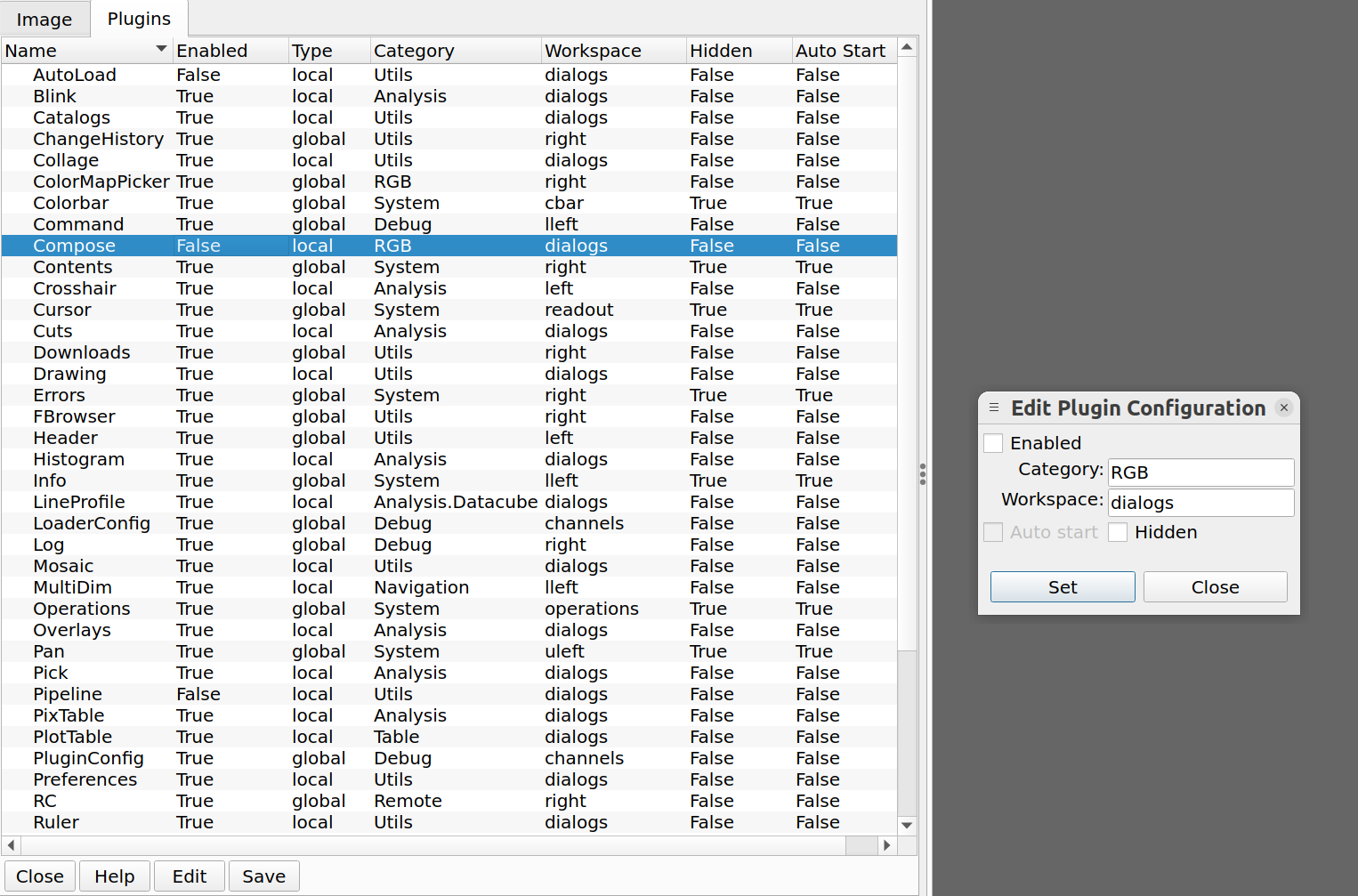
The PluginConfig plugin allows you to configure the plugins that
are visible in your menus.
Plugin Type: Global
PluginConfig is a global plugin. Only one instance can be opened.
Usage
PluginConfig is used to configure plugins to be used in Ginga. The items that can be configured for each plugin include:
whether it is enabled (and therefore whether it shows up in the menus)
the category of the plugin (used to construct the menu hierarchy)
the workspace in which the plugin will open
if a global plugin, whether it starts automatically when the reference viewer starts
Whether the plugin name should be hidden (not show up in plugin activation menus)
When PluginConfig starts, it will show a table of plugins. To edit the above attributes for plugins, click “Edit”, which will bring up a dialog for editing the table.
For each plugin you want to configure, click on an entry in the main table and then adjust the settings in the dialog, then click “Set” in the dialog to reflect the changes back into the table. If you don’t click “Set”, nothing is changed in the table. When you are done editing configurations, click “Close” on the dialog to close the editing dialog.
Note
It is not recommended to change the workspace for a plugin unless you choose a compatibly-sized workspace to the original, as the plugin may not display correctly. If in doubt, leave the workspace unchanged. Also, disabling plugins in the “Systems” category may cause some expected features to stop working.
Important
To make the changes persist across Ginga restarts, click
“Save” to save the settings (to $HOME/.ginga/plugins.json).
Restart Ginga to see changes to the menus (via “category”
changes). Remove this file manually if you want to reset
the plugin configurations to the defaults.