Pan
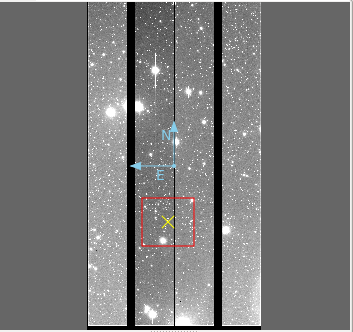
The Pan plugin provides a small panning image that gives an overall
“birds-eye” view of the channel image that last had the focus. If the
channel image is zoomed in 2X or greater, then the pan region is shown
graphically in the Pan image by a rectangle.
Plugin Type: Global
Pan is a global plugin. Only one instance can be opened.
Usage
The channel image can be panned by clicking and/or dragging to place
the rectangle. Using the right mouse button to drag a rectangle will
force the channel image viewer to try to match the region (taking into
account the differences in the aspect ratio between the drawn rectangle
and the window dimensions). Scrolling in the Pan image will zoom the
channel image.
The color/intensity map and cut levels of the Pan image are updated
when they are changed in the corresponding channel image.
The Pan image also displays the World Coordinate System (WCS) compass, if
valid WCS metadata is present in the FITS HDU being viewed in the
channel.
The Pan plugin usually appears as a sub-pane under the “Info” tab, next
to the Info plugin.
This plugin is not usually configured to be closeable, but the user can make it so by setting the “closeable” setting to True in the configuration file–then Close and Help buttons will be added to the bottom of the UI.
It is customizable using ~/.ginga/plugin_Pan.cfg, where ~
is your HOME directory:
#
# Pan plugin preferences file
#
# Place this in file under ~/.ginga with the name "plugin_Pan.cfg"
# Share a canvas with the channel viewer
use_shared_canvas = False
# color of pan position marker
pan_position_color = 'yellow'
# color of pan rectangle
pan_rectangle_color = 'red'
# color of compass
compass_color = 'skyblue'
# rotate the pan image if the main image is rotated?
rotate_pan_image = True
# Add a close button to this plugin, so that it can be stopped
closeable = False