Ruler
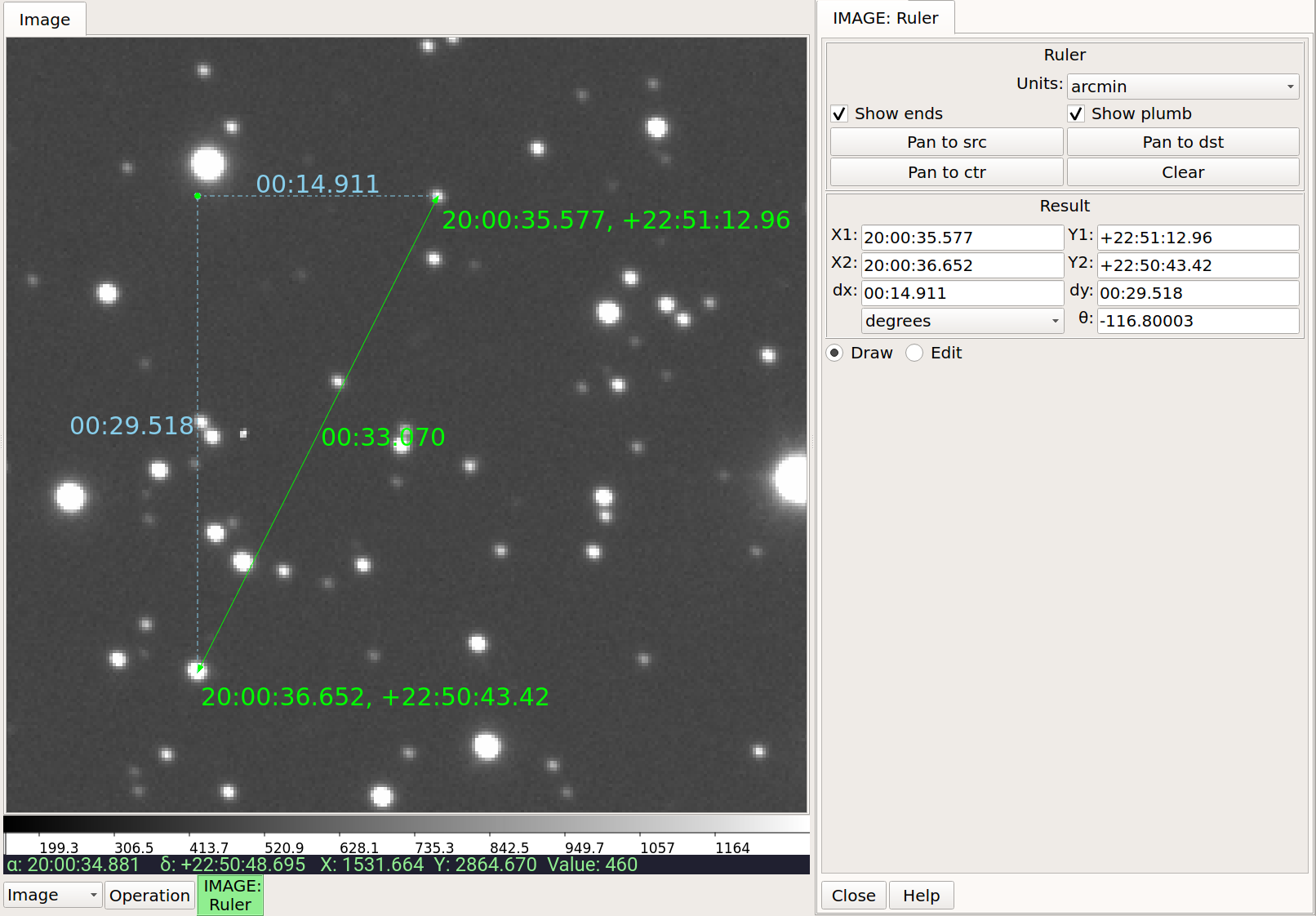
Ruler is a simple plugin designed to measure distances on an image.
Plugin Type: Local
Ruler is a local plugin, which means it is associated with a channel.
An instance can be opened for each channel.
Usage
Ruler measures distance by calculating a spherical triangulation
via WCS mapping of three points defined by a single line drawn on the image.
By default, the distance is shown in arcminutes of sky, but using the
“Units” control, it can be changed to show degrees or pixel distance instead.
Click and drag to establish a ruler between two points. When you finish the draw operation the ruler is established and the plugin UI will update to show detail about the line, including the endpoint positions and the angle of the line. The units of the angle can be toggled between degrees and radians using the adjacent drop-down box.
To erase the old and make a new ruler, click and drag again.
When another line is drawn, it replaces the first one.
When the plugin is closed, the graphic overlay is removed.
Should you want “sticky rulers”, use the Drawing plugin
(and choose “Ruler” as the drawing type).
Editing
To edit an existing ruler, click the radio button in the plugin UI labeled “Edit”. If the ruler does not become selected immediately, click on the diagonal connecting the two points. This should establish a bounding box around the ruler and show its control points. Drag within the bounding box to move the ruler or click and drag the endpoints to edit the ruler. The ruler can also be scaled or rotated using those control points.
UI
The units shown for distance can be selected from the drop-down box in the UI. You have a choice of “arcmin”, “degrees”, or “pixels”. The first two require a valid and working WCS in the image.
The endpoint values are shown in the UI, but can additionally be shown in the ruler graphic if the “Show ends” checkbox is toggled. Plumb lines will be shown if the “Show plumb” box is toggled.
Buttons
The “Pan to src” button will pan the main image to the origin of the line drawn, while “Pan to dst” will pan to the end. “Pan to ctr” sets the pan position to the center point of the line. These buttons may be useful for close up, zoomed-in work on the image. “Clear” clears the ruler from the image.
Tips Open the “Zoom” plugin to precisely see detail of the cursor area. The “Pick” plugin can also be used in conjunction with Ruler to identify the central point of an object, when aligning either end of the ruler.