Ginga Internals¶
This chapter explains the secret inner workings of Ginga and its classes so that you can subclass them and use them in your own applications.
Introduction¶
Ginga uses a version of the Model-View-Controller design pattern. The MVC pattern spells out a division of responsibilities and encapsulation where the Model provides various ways to access and interface to the data, the View provides ways to display the data and the Controller provides the methods and user interface hooks for controlling the view.
The Model¶
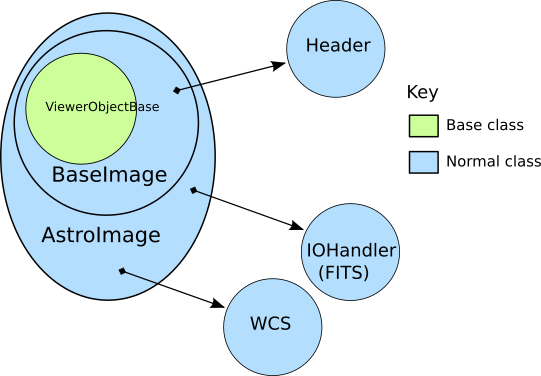
Hierarchy of Ginga AstroImage class¶
The Model classes are rooted in the base class BaseImage. The basic
interface to the data is expected to be a Numpy-like array object that is
obtained via the get_data() method on the model. It also provides
methods for obtaining scaled, cutouts and transformed views of the data,
and methods for getting and setting key-value like metadata.
There are two subclasses defined on BaseImage: RGBImage and
AstroImage. RGBImage is used for displaying 3 channel RGB type
images such as JPEG, TIFF, PNG, etc. AstroImage is the subclass used to
represent astronomical images and its organization is shown in
Figure Hierarchy of Ginga AstroImage class. It has two delegate objects devoted to
handling World Coordinate System transformations and file IO.
There is also a mixin class, LayerImage that can be used to create
layered images with alpha compositing on each layer.
New models can be created, subclassing from BaseImage or AstroImage.
As long as the model
duck types like a BaseImage
it can be loaded into a view object with the set_image() method.
AstroImage provides convenience methods for accessing WCS information
that may be necessary when using the model in canvas subclasses of a
View that allow graphics drawing.
The View¶
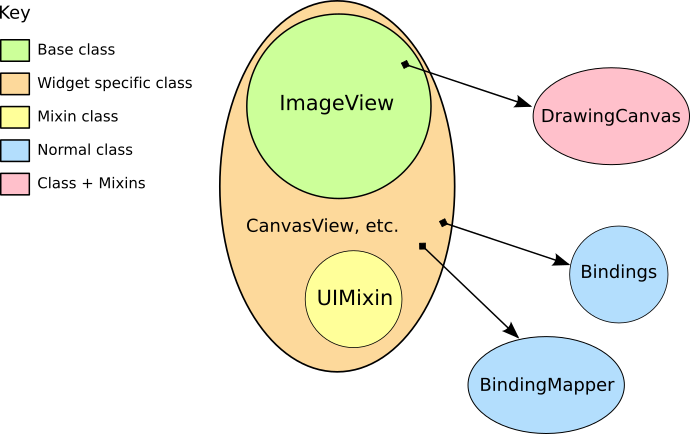
Class structure of Ginga basic widget viewer¶
Figure Class structure of Ginga basic widget viewer shows the class inheritance of the ImageViewZoom class, which is a typical end class to use in a program if one is not planning to do any graphical overplotting. The figure key indicates the base class verses the widget specific classes.
The View classes are rooted in the base class ImageView, which
handles image display, scaling (zooming), panning, manual cut levels,
auto cut levels, color mapping, transformations, and rotation.
The ImageView is quite powerful compared to base classes in most
inheritance designs, as it actually renders the view all the way out to
RGB image planes in the appropriate sizes for the widget target window.
Ginga supports “backends” for different widget sets (Gtk, Qt, Tk,
etc.) through various subclasses of this base class, which do the actual
painting of the resulting RGB image into a widget in the native widget set.
In this example, ImageViewXYZ is a class that renders to a native
widget in the “XYZ” toolkit. ImageViewEvent adds event handlers for
various pointing and keyboard events, but without connecting them to any
particular handling scheme. Finally, ImageViewZoom provides a
concrete implementation of event handling by connecting the handlers in
the ImageViewEvent class with the logic in the BindingMapper and
Bindings delegate objects as will as some logic in the UIMixin
class. This event handling scheme is described in more detail in the
section on the Controller. With this layered class construction, it is
possible to minimize the widget specific code and reuse a large amount
of code across widget sets and platforms.
Because the vast majority of work is done in the base class, and the
outer classes simply inherit the widget-specific ones and mix in the
others, it is a fairly simple matter to port the basic Ginga
functionality to a new widget set. All that is required is that the new
widget set have some kind of native widget that supports painting an RGB
image (like a canvas or image widget) and a way to register for user
interaction events on that widget.
The Controller¶
The control interface is a combination of methods on the view object and
a pluggable Bindings class which handles the mapping of user input
events such as mouse, gesture and keystrokes into commands on the view.
There are many callback functions that can be registered,
allowing the user to create their own custom user interface for
manipulating the view.
Graphics on Ginga¶
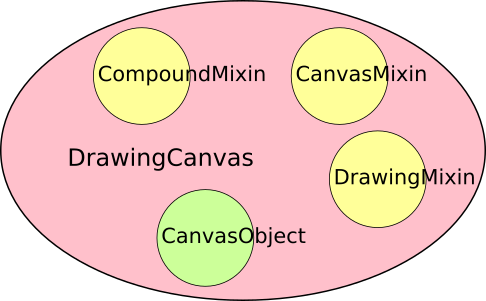
Class structure of Ginga DrawingCanvas class.¶
Ginga’s graphics are all rendered from objects placed on a
DrawingCanvas. All objects that can be put on a DrawingCanvas
are rooted in the CanvasObject type (including DrawingCanvas
itself).
Miscellaneous Topics¶
I want to use my own World Coordinate System!¶
No problem. Ginga encapsulates the WCS behind a pluggable object used in the AstroImage class. Your WCS should implement this abstract class:
def MyWCS(object):
def __init__(self, logger):
self.logger = logger
def get_keyword(self, key):
return self.header[key]
def get_keywords(self, *args):
return [self.header[key] for key in args]
def load_header(self, header, fobj=None):
pass
def pixtoradec(self, idxs, coords='data'):
# calculate ra_deg, dec_deg
return (ra_deg, dec_deg)
def radectopix(self, ra_deg, dec_deg, coords='data', naxispath=None):
# calculate x, y
return (x, y)
def pixtosystem(self, idxs, system=None, coords='data'):
return (deg1, deg2)
def datapt_to_wcspt(self, datapt, coords='data', naxispath=None):
return [[ra_deg_0, dec_deg_0], [ra_deg_1, dec_deg_1], ...,
[ra_deg_n, dec_deg_n]]
def wcspt_to_datapt(self, wcspt, coords='data', naxispath=None):
return [[x0, y0], [x1, y1], ..., [xn, yn]]
To use your WCS with Ginga create your images like this:
from ginga.AstroImage import AstroImage
AstroImage.set_wcsClass(MyWCS)
...
image = AstroImage()
...
view.set_image(image)
or you can override the WCS on a case-by-case basis:
from ginga.AstroImage import AstroImage
...
image = AstroImage(wcsclass=MyWCS)
...
view.set_image(image)
You could also subclass AstroImage or BaseImage and implement your own WCS handling. There are certain methods in AstroImage used for graphics plotting and plugins, however, so these would need to be supported if you expect the same functionality.
I want to use my own file storage format, not FITS!¶
First of all, you can always create an AstroImage and assign its
components for wcs and data explicitly. Assuming you have your data
loaded into an numpy array named data:
from ginga import AstroImage
...
image = AstroImage()
image.set_data(data)
To create a valid WCS for this image, you can set the header in the
image (this assumes header is a valid mapping of keywords to values):
image.update_keywords(header)
An AstroImage can then be loaded into a viewer object with
set_dataobj(). If you need a custom WCS see the notes in Section
I want to use my own World Coordinate System!.
If, however, you want to add a new type of custom loader into Ginga’s
file loading framework, you can do so using the following instructions.
Adding a new kind of file opener¶
Ginga’s general file loading facility breaks the loading down into two
phases: first, the file is identified by its magic signature
(requires the optional Python module python-magic be installed), MIME
type, or filename extension. Once the general category of file is known,
methods in the specific I/O module devoted to that type are called to
load the file data.
The ginga.util.loader module is used to register file openers. An
opener is a class that understand how to load data objects from a
particular kind of file format. You’ll want to start by examining this
module and especially looking at the examples at the bottom of that file
for how openers are registered.
For implementing your own special opener, take a look at the
BaseIOHandler class in ginga.util.io.io_base. This is the base
class for all I/O openers for Ginga. Subclass this class, and implement
all of the methods that raise NotImplementedError and optionally
implement any other methods marked with the comment “subclass should
override as needed”. You can study the io_fits and io_rgb modules
to see how these methods are implemented for specific formats.
Here is an example opener class for HDF5 standard image files:
# This is open-source software licensed under a BSD license.
# Please see the file LICENSE.txt for details.
"""
Module wrapper for loading HDF5 files.
.. note:: The API for this module is currently unstable
and may change in a future release.
"""
import re
from collections import OrderedDict
import numpy as np
try:
import h5py # noqa
have_h5py = True
except ImportError:
have_h5py = False
from ginga.util import iohelper
__all__ = ['have_h5py', 'load_file', 'HDF5FileHandler']
def load_file(filepath, idx=None, logger=None, **kwargs):
"""
Load an object from an H5PY file.
See :func:`ginga.util.loader` for more info.
"""
opener = HDF5FileHandler(logger)
with opener.open_file(filepath):
return opener.load_idx(idx, **kwargs)
class HDF5FileHandler(object):
name = 'h5py'
def __init__(self, logger):
if not have_h5py:
raise ValueError(
"Need 'h5py' module installed to use this file handler")
super(HDF5FileHandler, self).__init__()
self.kind = 'hdf5'
self.logger = logger
self._f = None
def get_indexes(self):
return self._f.keys()
def get_header(self, idx):
items = [(key, val.decode() if isinstance(val, bytes) else val)
for key, val in self._f[idx].attrs.items()]
return OrderedDict(items)
def get_idx_type(self, idx):
header = self.get_header(idx)
if header.get('CLASS', None) in ['IMAGE']:
return 'image'
# TODO: is there a table spec for HDF5?
return None
def load_idx(self, idx, **kwargs):
if idx is None:
idx = self.find_first_good_idx()
typ = self.get_idx_type(idx)
if typ == 'image':
from ginga import AstroImage, RGBImage
header = self.get_header(idx)
data_np = np.copy(self._f[idx].value)
if 'PALETTE' in header:
p_idx = header['PALETTE']
p_data = self._f[p_idx].value
data_np = p_data[data_np]
image = RGBImage.RGBImage(logger=self.logger)
else:
image = AstroImage.AstroImage(logger=self.logger)
image.update_keywords(header)
image.set_data(data_np)
name = iohelper.name_image_from_path(self._path, idx=idx)
image.set(path=self._path, name=name, idx=idx,
image_loader=load_file)
return image
raise ValueError("I don't know how to read dataset '{}'".format(idx))
def open_file(self, filespec, **kwargs):
# open the HDF5 file and make a full inventory of what is
# available to load
info = iohelper.get_fileinfo(filespec)
if not info.ondisk:
raise ValueError("File does not appear to be on disk: %s" % (
info.url))
self._path = info.filepath
self.logger.debug("Loading file '%s' ..." % (self._path))
self._f = h5py.File(self._path, 'r', **kwargs)
return self
def close(self):
_f = self._f
self._f = None
self._path = None
_f.close()
def __len__(self):
if self._f is None:
return 0
return len(self._f)
def __enter__(self):
return self
def __exit__(self, exc_type, exc_val, exc_tb):
self.close()
return False
def load_idx_cont(self, idx_spec, loader_cont_fn, **kwargs):
if len(self) == 0:
raise ValueError("Please call open_file() first!")
idx_lst = self.get_matching_indexes(idx_spec)
for idx in idx_lst:
try:
dst_obj = self.load_idx(idx, **kwargs)
# call continuation function
loader_cont_fn(dst_obj)
except Exception as e:
self.logger.error("Error loading index '%s': %s" % (idx, str(e)))
def find_first_good_idx(self):
for idx in self.get_indexes():
# rule out Datasets we can't deal with
typ = self.get_idx_type(idx)
if typ not in ('image', 'table'):
continue
# Looks good, let's try it
return idx
return None
def get_matching_indexes(self, idx_spec):
"""
Parameters
----------
idx_spec : str
A string in the form of a pair of brackets enclosing some
index expression matching Datasets in the file
Returns
-------
result : list
A list of indexes that can be used to access each Dataset
matching the pattern
"""
# if index is missing, assume to open the first Dataset we know how
# to do something with
if idx_spec is None or idx_spec == '':
idx = self.find_first_good_idx()
return [idx]
match = re.match(r'^\[(.+)\]$', idx_spec)
if not match:
return []
name = match.group(1).strip()
if re.match(r'^\d+$', name):
# index just names a single dataset by number
# Assume this means by order in the list
return [int(name)]
# find all datasets matching the name
# TODO: could do some kind of regular expression matching
idx_lst = []
idx = 0
for d_name in self.get_indexes():
if name == '*' or name == d_name:
idx_lst.append(d_name)
return idx_lst
Once you have created your opener class (e.g. HDF5FileHandler), you
register it as follows:
from ginga.util import loader
import io_hdf5
loader.add_opener(io_hdf5.HDF5FileHandler, ['application/x-hdf'])
If you want to use this with the Ginga reference viewer, a good place to
register the opener is in your ginga_config.py as discussed in
Section Customizing the Layout of the Reference Viewer Manual.
The best place is probably by implementing pre_gui_config and
registering it as shown above in that function.
Once your loader is registered, you will be able to drag and drop files
and use the reference viewers regular loading facilities to load your data.
Porting Ginga to a New Widget Set¶
[TBD]